





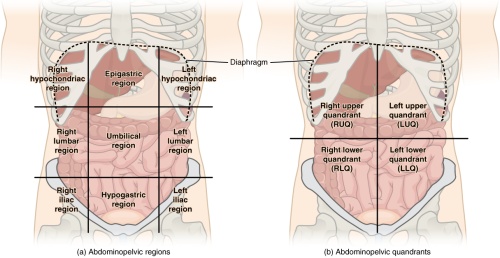


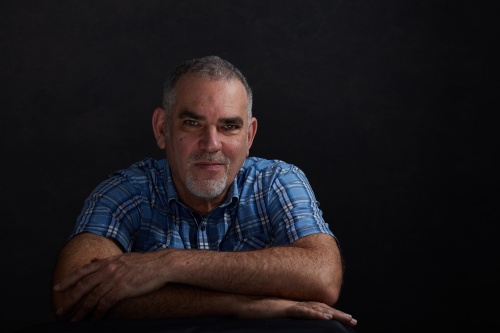


Continuing Education Courses
At the Dr. Ida Rolf Institute, we are dedicated to supporting the continued professional development of our Rolfing® graduates. Becoming a Certified Rolfer® through our Rolfing® Structural Integration Certification is an important milestone—but it’s just the beginning of your professional journey.
Continued Education classes will help you:
Explore our continuing education courses below and take the next step in your Rolfing® practice.






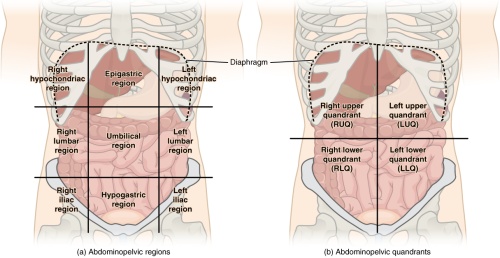


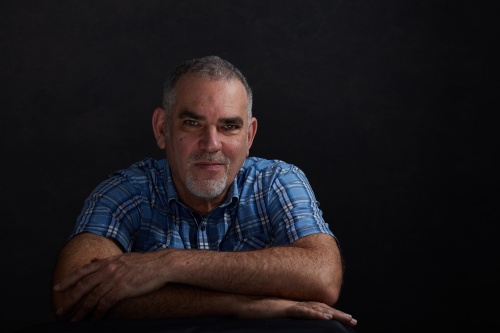



Learn More About
Continuing Education Courses
Rolf Movement® Courses
The Rolf Movement® Certification is a powerful complement to your Rolfing® Structural Integration Certification and counts towards your Advanced Rolfing® Certification. This program helps experienced SI practitioners better understand and influence how movement, gravity, perception, and the nervous system affect the body’s structure and function. Through this work, you’ll refine your touch and expand your clinical perspective, learning to craft more individualized, responsive sessions that support lasting change.
Whether you’re looking to broaden your therapeutic approach or work toward your Advanced Rolfing® Certification, Rolf Movement® training offers tools and insights to enhance your bodywork practice.
Explore upcoming Rolf Movement® courses below:




Learn More About
Rolf Movement® Certification
Advanced Rolfing® Certification
The Advanced Rolfing® Certification program is designed for Certified Rolfers™ who are ready to deepen their practice after gaining hands-on experience in the field. This advanced training builds on what you already know, helping you refine your touch, expand your clinical thinking, and better address the more complex needs your clients bring as your practice grows.
Explore upcoming Advanced Rolfing® programs below:

You will learn advanced techniques and assessment strategies that allow you to work more precisely with clients with long-standing postural issues, movement restrictions, or structural challenges beyond the basic Rolfing Ten Series®.
Upon completion, you'll be recognized as a Certified Advanced Rolfer™, qualified to offer advanced sessions that support lasting, transformative results.
Learn More About
Advanced Rolfing® Certification
Need help finding the right course?
We look forward to welcoming you to your Rolfing® course! If you need assistance choosing the right course or have questions about Rolfing® Structural Integration, Rolf Movement®, Advanced Rolfing®, or Continuing Education classes, please contact our admissions department.
Admissions Team:
Phone: (303) 449-5903 X106
Email: admissions@rolf.org